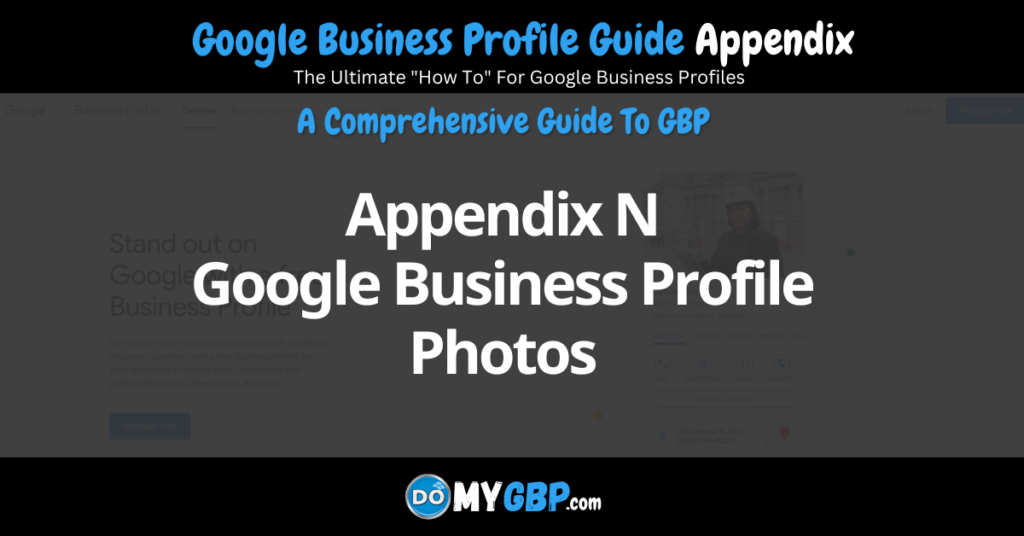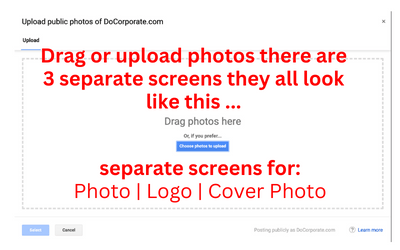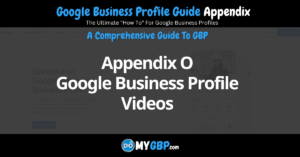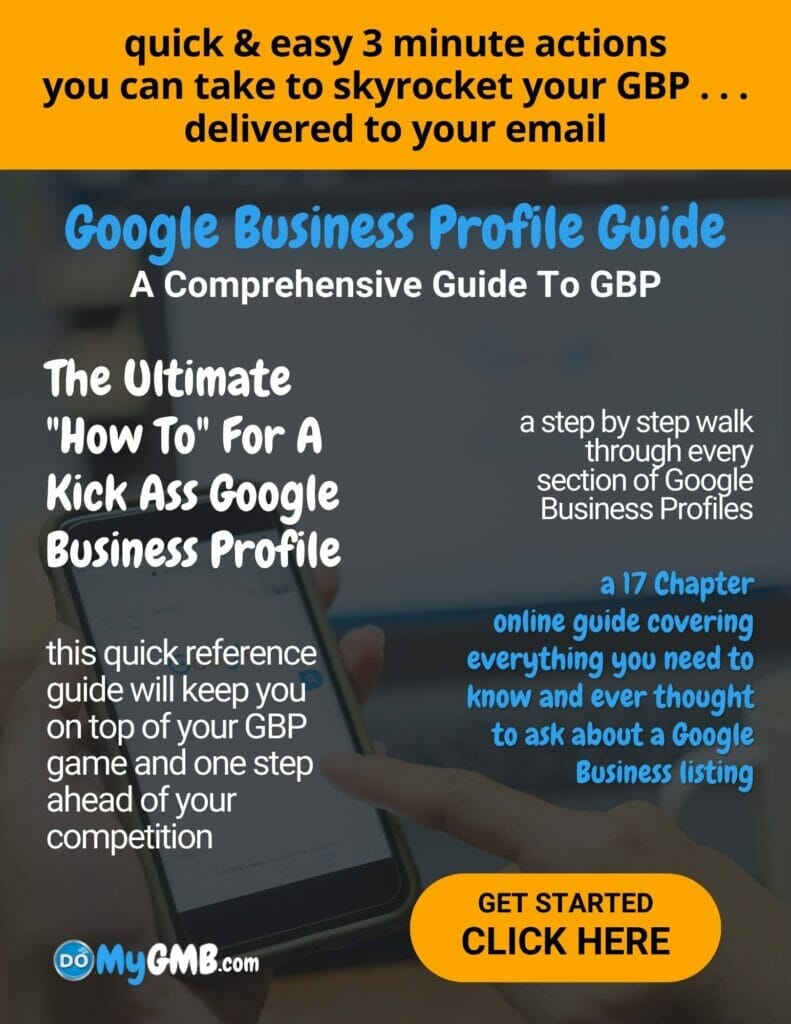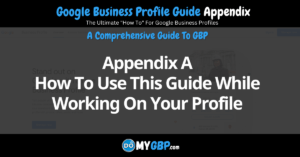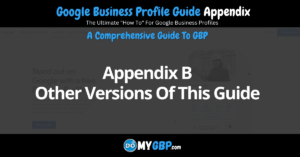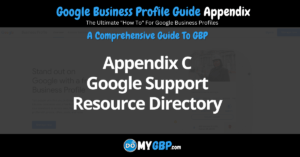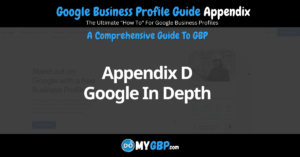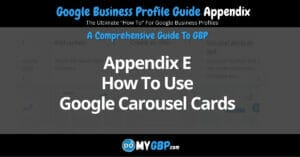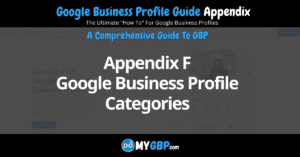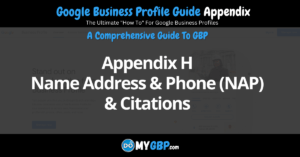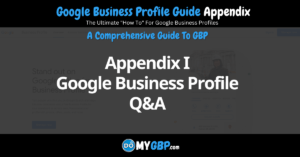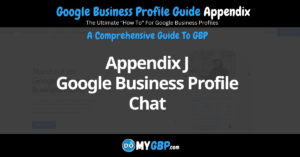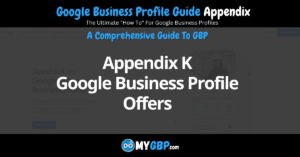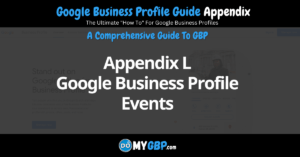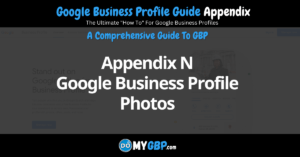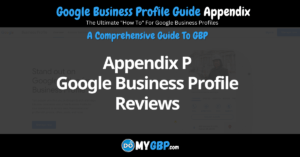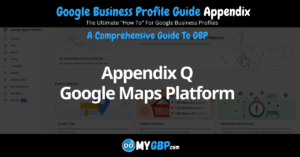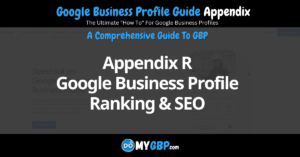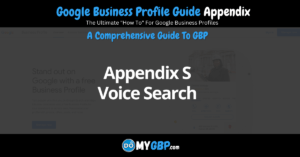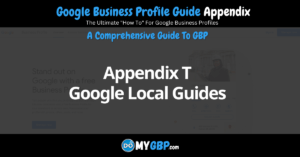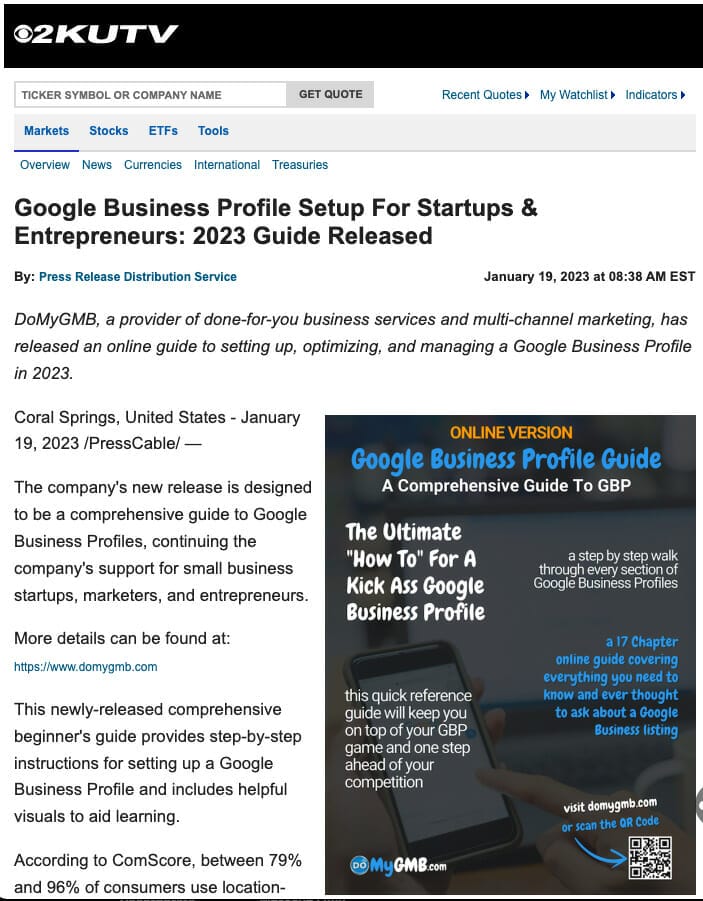Appendix N: Google Business Profile Photos Table of Contents
- How To add Google Business Profile Photos via Desktop
- Adding and Publishing Google Business Profile Photos via Mobile
- How To Add Google Business Profile Photos via Photo Library
- How To Add Photos by Taking A Photo
- How To Add Delete Photos
- How To Remove A Customer Photo
- Why Google Removed Photos & How To Prevent It
- How To Optimize Your Google Business Profile Photos
- Google Business Profile Cover Size
- Photo Upload Status
- 3 Types of Photos
- 8 Types of Business Photos
How To Add Google Business Profile Photos via Desktop
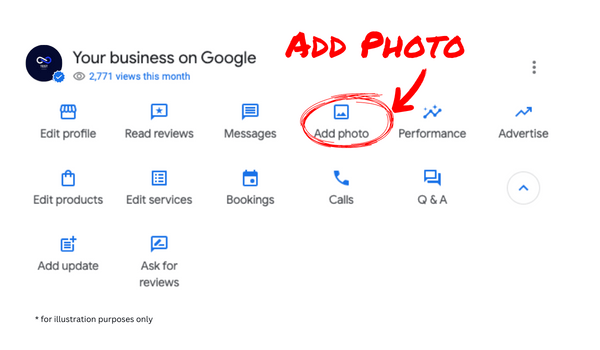
Once you login (how to login) to your Google Business Profile via your desktop computer, you’ll see the “add photo” icon. After clicking it, you’ll see options. We’ll explore each option within the “add photo” module in this Appendix.
Add Photo Options
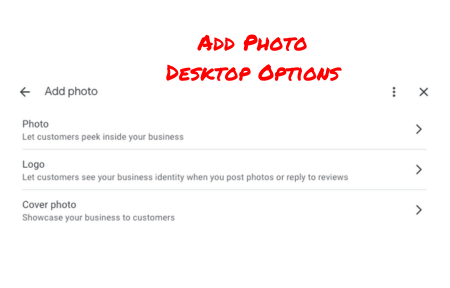
There are 3 “add photo” setting options available:
Business Photo. This link directs you to a “photo” drag and drop / upload screen.
Logo. This link directs you to a “logo” drag and drop / upload screen.
Cover Photo. This link directs you to a “cover photo” drag and drop / upload screen (cover sizes).
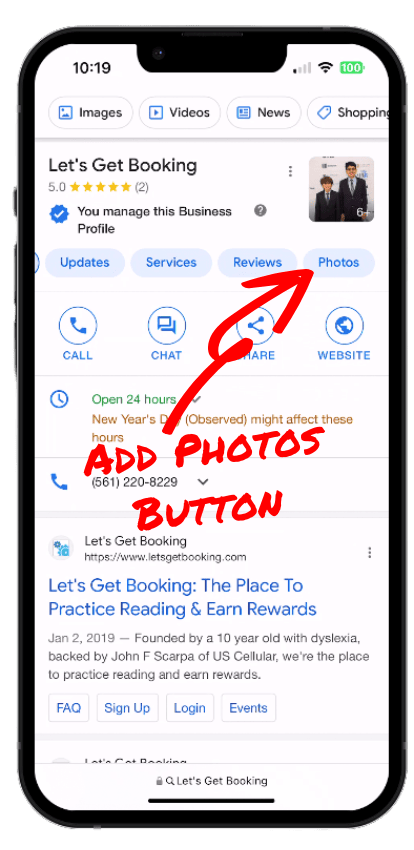
Add Photos Button
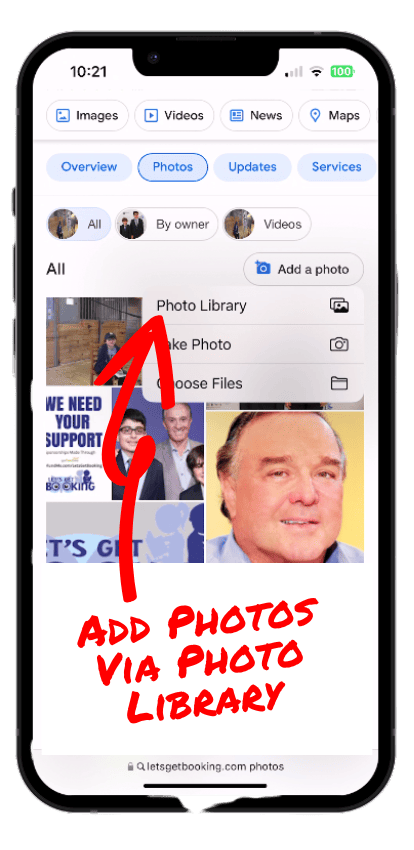
Add Photo From Photo Library
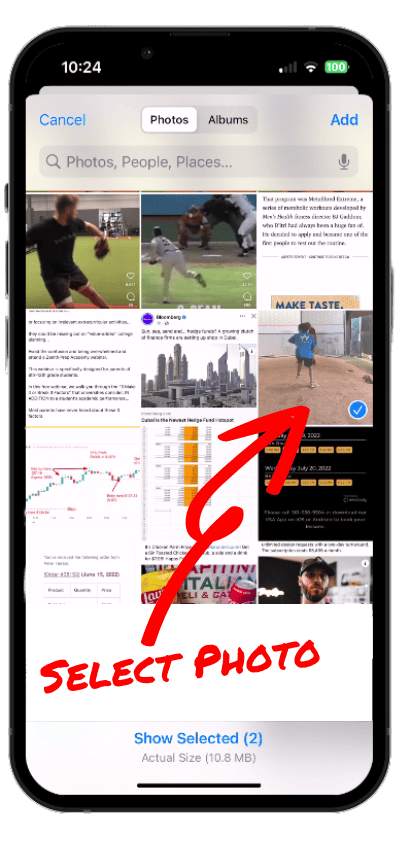
Select Photo
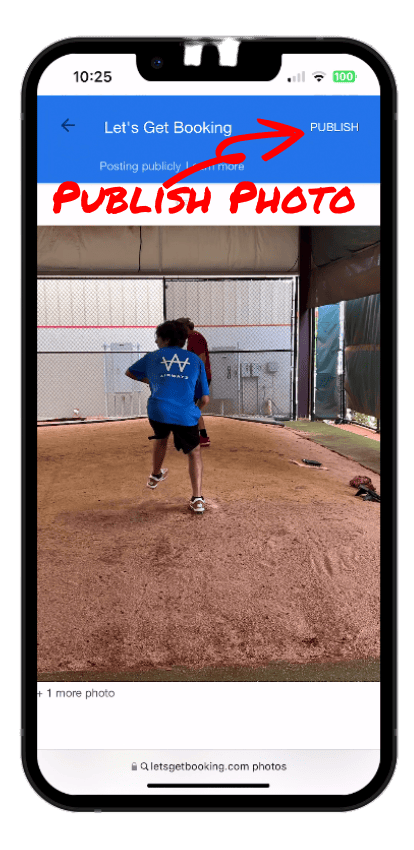
Publish Photo

Photo Uploaded
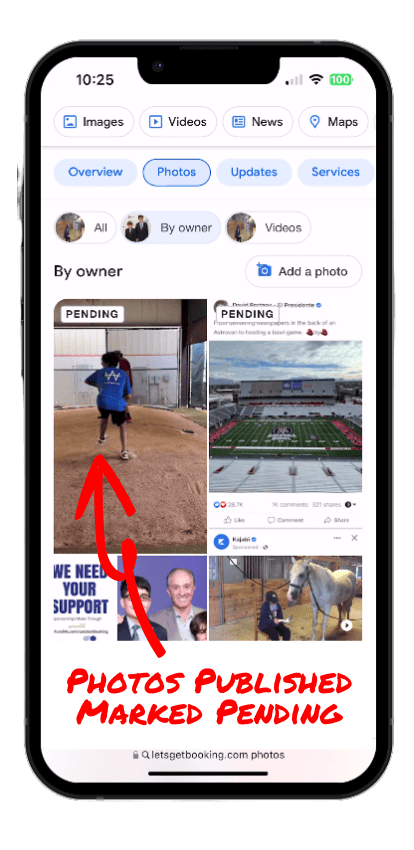
Published Photos
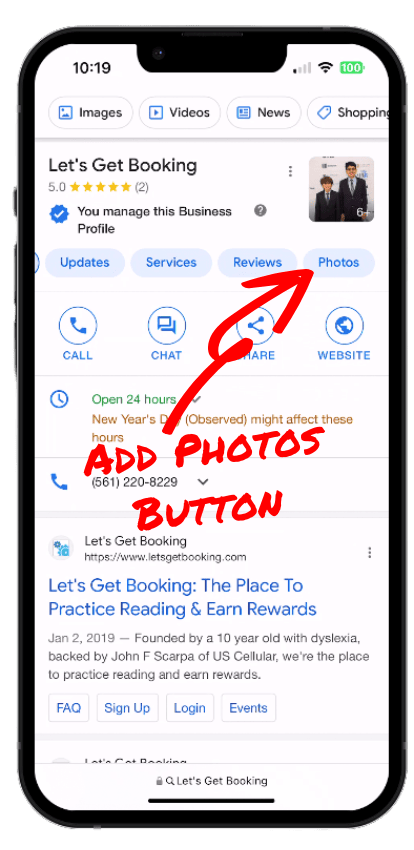
Add Photos Button

Add Photo by Taking Photo

Select Photo
Adding and Publishing Photos via Mobile
Add Photos by Choosing A Photo On File
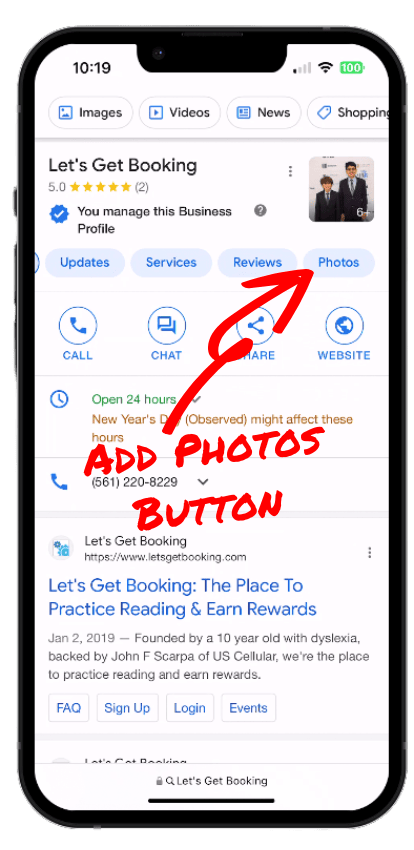
Add Photos Button
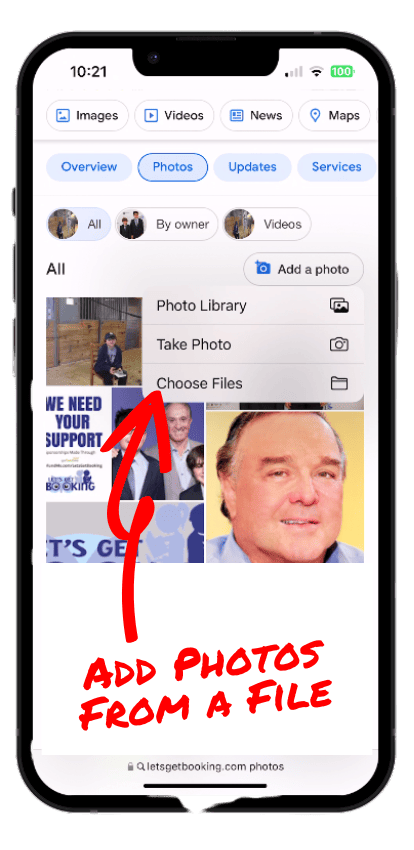
Add Photo by Choosing A File
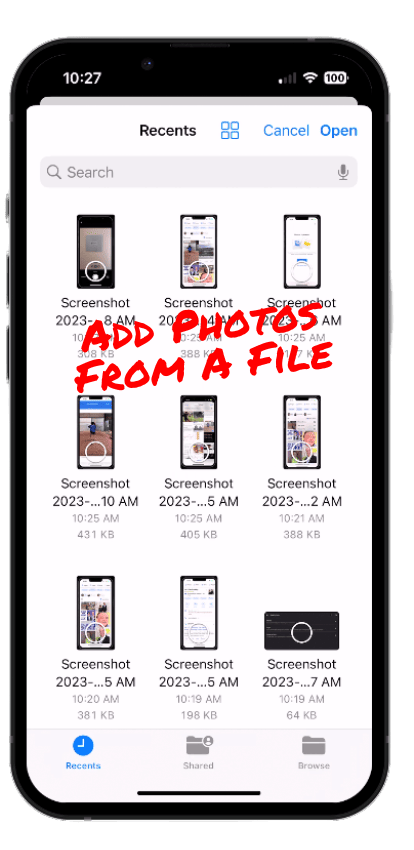
Add Photo From File
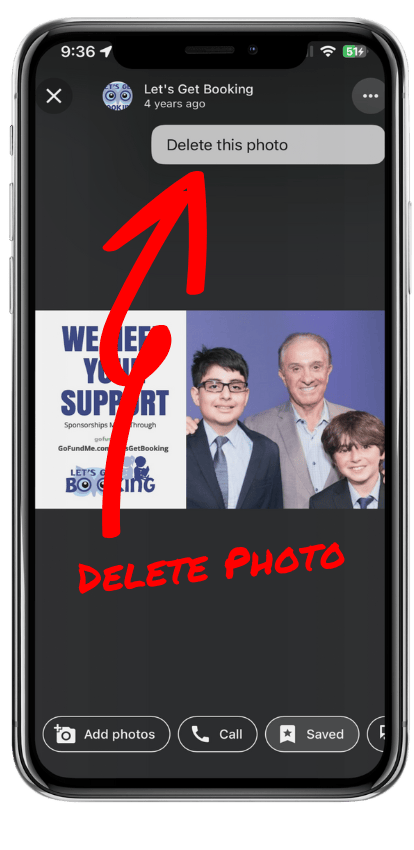
On A Mobile Device.
Here’s how… by clicking the the dots at the top of the screen and selecting “Delete this photo”.
Note: The “Delete” icon only shows for photos that your business added.
Desktop
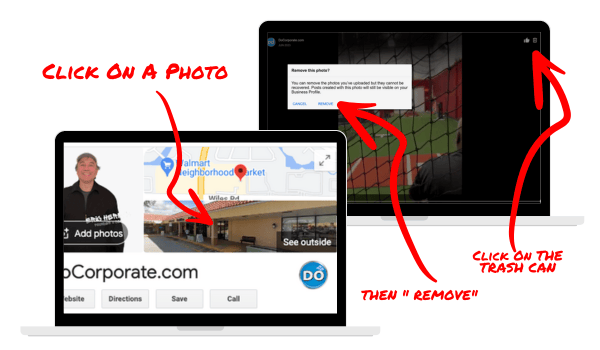
Removing A Photo Uploaded By A Customer
If a customer posts a photo that violates content guidelines or the law, you can request to remove it.
Removing A Photo Via Desktop
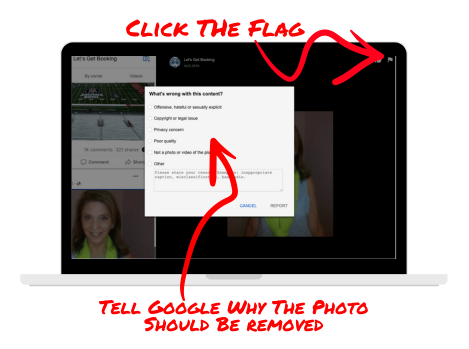
Desktop.
- Click anywhere in the photo area.
- Click the FLAG on the upper right of the photo.
- Select REPORT A PROBLEM
- From the pop up menu select a reason why Google should remove the photo.
Removing A Photo Via Mobile
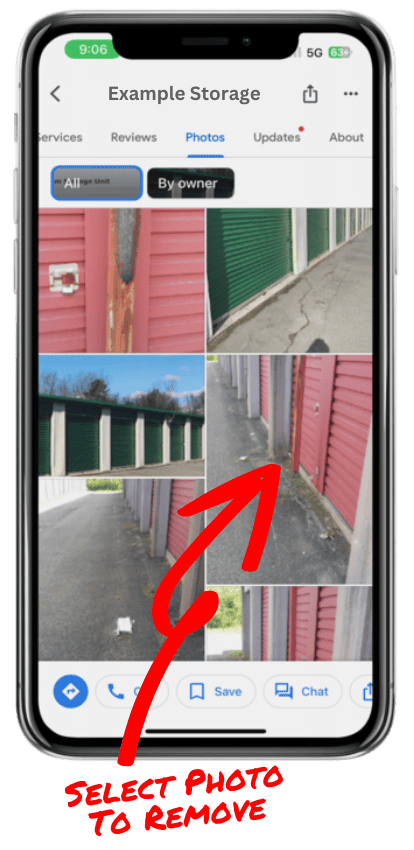

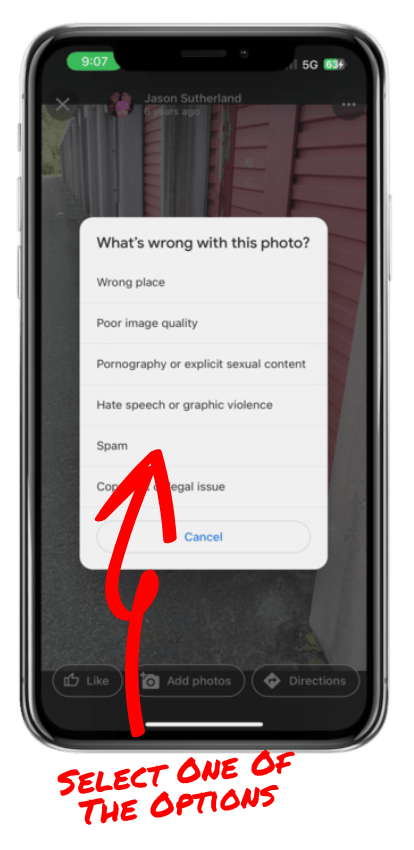
Why Google Removed Your Photos (And How To Prevent It From Happening In The Future)
Photo Criteria
No Screenshots, Stock Photos or GIFs

According to Google, screenshots, stock photos and GIFs should not be uploaded. Google Business Profile photos must be taken by users at the location. Content not relevant to the location (including selfie photos where the person in the photo is the main focus) may be removed. (read Google’s photo criteria).
No Dark Photos, Blurry Photos or Text Greater Than 10%

Google doesn’t like dark photos, blurry photos or photos where the superimposed text represents more than 10% of the image. Google Business Profile photos that fit one of these descriptions may be removed. (read Google’s stylistic adjustments policy).
360 Photo Criteria

According To Google, photos must wrap 360º without any gaps in the horizon imagery. Between the top and bottom only minor gaps/holes are acceptable. These photos must be at least 4K and the pixel resolution must be 3840px by 2610px or greater. Any superimposed text cannot be greater than 10% of photo. (read Google’s 360 policy).
How To Properly Optimize Photos
Photos Should Meet The Following Guidelines:
Format: JPG or PNG
Size: 10KB to 5 MB
Resolution: 720px by 720px (recommended)
Resolution: 250px by 250px (minimum)
Quality: Well lit, in focus, realistic without significant alterations
Video should meet the following guidelines:
Duration: < 30 seconds
Size: < 75MB
Resolution: 720px >
Cover Photo Size:
Google recommends a cover photo sizeof 1024 x 575 pixels with a 16:9 aspect ratio.
Photo Upload Status
Pending: This means the photo is in the upload stage or your profile isn’t currently verified and don’t show up on Google Search or Maps.
Not Approved: The photo has been flagged for violating Google policies and doesn’t show up on Google Search or Maps.
Live: The photo shows up on Google Search and Maps.
3 Types Of Photos That Can Be Added:
Business Logo: Your Google business profile highlights your logo.
Cover Photo: The idea is to set an image that best represents your business as the “cover photo”.
Business Photos: Add a variety of photos that highlight different aspects of your business.
Notes:
1. Your cover photo isn’t guaranteed to show up first on your listing.
2. You should consistently add Google Business Profile photos to keep your listing updated.
8 Types Of Google Business Profile Photos
1. Exterior Photos

Purpose:
Exterior photos make it easy for customers to recognize your business regardless of the direction they approach from.
Minimum Number of Exterior Photos Google Suggests:
Google suggests adding at least 3 exterior photos.
Tips:
1. Upload a photo from every direction a customer might approach your business from.
2. Upload photos that show your business at different times of the day.
2. Interior Photos

Purpose:
Interior photos make it easy for customers to get a feel for your business’ ambiance and furnishings.
Minimum Number of Interior Photos Google Suggests:
Google suggests adding at least 3 interior photos.
Tips:
1. Upload photos that show what it’s like inside your business from a customer perspective.
2. Upload photos that capture the setting and interactions of people inside the business.
3. Product Photos
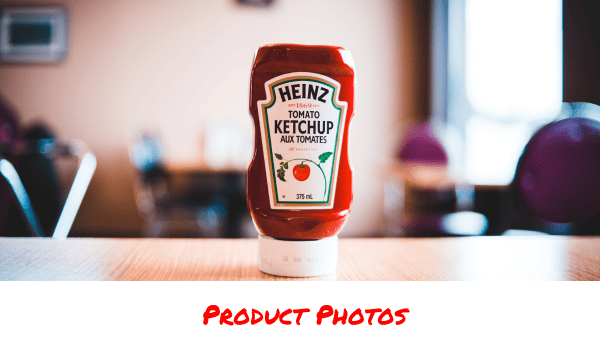
Purpose:
Product photos make it easy for customers to understand what you offer.
Minimum Number of Product Photos Google Suggests:
Google suggests adding at least 3 product photos.
Tips:
1. Upload photos of your most popular products.
2. Upload product photos that are well lit and make it easy to view your products.
4. Photos At Work

Purpose:
Photos at work make it easy for customers to understand the type of work you do.
Minimum Number of Photos at Work Google Suggests:
Google suggests adding at least 3 photos of people at work.
Tips:
1. Upload photos of your staff providing different service offerings.
2. Upload photos of your staff providing any specialties you offer.
5. Food and Drink Photos

Purpose:
Food and drink photos make it easy for customers to understand your menu so that they can more easily plan where to go.
Minimum Number of Product Photos Google Suggests:
Google suggests adding at least 3 food and drink photos.
Tips:
1. Upload photos of your most popular food and drink menu items.
2. Upload food and drink photos that are well lit and make it easy to view your menu items.
6. Common Area Photos

Purpose:
Common area photos make it easy for customers who are planning business or leisure travel to understand areas where they can meet their family, friend or peers. A hotel would include photos of: the gym, the spa, meeting rooms, the pool and the lobby. A restaurant would include photos of: each dining room, outside seating, the bar or lounge and private rooms.
Minimum Number of Product Photos Google Suggests:
Google suggests adding at least 1 photo of each of your common areas.
Tips:
1. Upload photos of each common area.
2. Upload photos that capture the ambiance and decor of each common area.
7. Room Photos

Purpose:
Guest Room photos make it easy for customers to make booking decisions based upon the decor, size and layout of guest rooms.
Minimum Number of Product Photos Google Suggests:
Google suggests adding at least 3 photos of each of your most popular guest rooms.
Tips:
1. Upload photos of each room or room type at a minimum.
2. Upload photos that capture the ambiance and decor of each room.
8. Team Photos

Purpose:
Team photos make it easy for customers to associate names and faces to business and help personalize their experience with your business.
Minimum Number of Product Photos Google Suggests:
Google suggests adding at least 3 photos of each management team and staff.
Tips:
1. Upload photos of your management team (less formal is generally better).
2. Upload photos of your staff (less formal is generally better).
If you’re looking to get more granular, read more about Google’s business-specific photos.